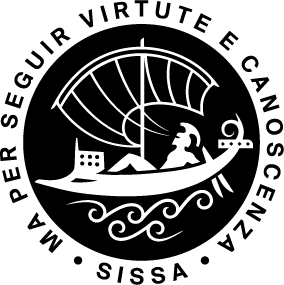PLEASE NOTE: Articles which require institutional access are available through the internal SISSA network or from outside using the VPN connection and your SISSA credentials (for more information about VPN service, please see the ITCS web site https://www.itcs.sissa.it).
To find an article through its title and/or the journal title
Try to find the article you need using ALL 4 steps we suggest you:
- a) & b) steps using the title of the journal,
- c) & d) steps using the title of the article.
Search using the title of the journal
a) On the main library website page select E-journals, then insert the title of the journal in the search field (SISSA users can access subscribed & open access journals, recent issues & back files, through one or more access "platform" links),
1. if the journal appears, click on Full Text Access and choose the appropriate access "platform" link,
2. if the journal does not appear, check the journal website directly, because the article could be freely available.
b) Check our printed collection through the SISSA catalog.
In the search field insert the title of the journal.
If the search is successful, select the title of the journal. Then in the new result page look for the line starting with Holdings to see the summary of the journal issues and time periods available, as well as its location in the Library. Please note: it is NOT possible to take printed journals on loan. You can ask to photocopy the article you need inside the library.
Search using the title of the article
c) Try to use Google Scholar, through which you might find some open access (preprint, postprint, etc.) and republished commercial articles. Using Google Scholar you can often obtain the full bibliographic data of an article, so you can try to find it using the title of the journal as explained in the steps a) & b) above.
d) Try to use the SISSA Discovery Service, on the main library website page:

>> PLEASE NOTE: the search in the SISSA Discovery service is by default a search in all the SISSA library collections. If you want to extend your search to external sources, remove the check on the Available in SISSA Library Collection option. See below for details.<<
1) select the Title option,
2) then insert the title of the article (or a part of it) in the search field (SISSA Discovery Service basic search),
3) at the end select the search icon. The search tool will look for the title in the online & printed journals subscribed to by SISSA.
On the "Search Results" page you may quickly restrict your search by selecting:
- a Source Type (then click on the Apply button),
- the Available Full Text button,
- if you want to extend your search to external sources, on the “Search Results” page in All filters remove the check on the Available in SISSA Library Collection option (then click on the Apply button).
If the article appears on the “Search Results” page:
- you can obtain its bibliographic reference by selecting its title;
- you can try to download the article by selecting one of the links contained in Access options drop down menu or the Access now button (in case you have previously activated the Available Full Text option);
- if in the Access options drop down menu appears “Printed journal available in the library”, click on it to check if the journal is really in our SISSA catalog printed collection. On the SISSA Catalog result page, select the title of the journal then in the new result page look for the line starting with Holdings to see the summary of the journal issues and time periods available, as well as its location in the Library. Please note: it is NOT possible to take journals on loan. You can ask to photocopy the article you need inside the library.
When the article is not available online and it is not in our printed collection:
- try to extend your search by removing on the “Search Results” page in All filters the check on the Available in SISSA Library Collection option.
- if you find in Access options drop down menu a result with the following link “NOT in SISSA collection - ask for articles/books”, select it and you can automatically insert its bibliographic references into the Document Delivery request instead of typing them manually into the Document Delivery (DD) request form.
Using the SISSA Discovery Service advanced search when you have little information about the article
>> PLEASE NOTE: the search in the SISSA Discovery service is by default a search in all the SISSA library collections.If you want to extend your search to external sources, remove the check on the Available in SISSA Library Collection option before clicking on the Search button.<<