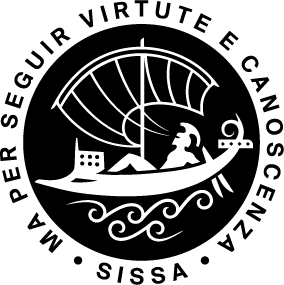How to find printed books/journals
The SISSA catalog is the quickest way to search for printed books and journals by titles or authors. The
-
Red book icons refer to printed books;
-
Purple icons refer to printed journals;
-
Blue book icons refer to ebooks (please see the section How to find Ebooks below).
To check the availability of a PRINTED BOOK in the "Search Results" page, select its title. The “Catalogue Display” page will open, scroll down to the Item Information section (highlighted in yellow):
in the "Search Results" page, select its title. The “Catalogue Display” page will open, scroll down to the Item Information section (highlighted in yellow):
(i) Status gives information about the availability of the book. If it is on loan, you may ask the loan desk staff to reserve it. Please see the FAQ: How to reserve a book …;
(ii) Shelf Location code (e.g. 57.08 CEL) indicates the location of the book in the Library based on its topic. Printed guides for finding a book by its location code are available in the loan desk room (on the wall near the windows). Please note: in our Library there may be several books with the same shelf location code, but each book has a different barcode;
To check the availability of a PRINTED JOURNAL  in the "Search Results" page, select its title, then pay attention to the Catalogue Information section:
in the "Search Results" page, select its title, then pay attention to the Catalogue Information section:
- example a) "48 (1983) - 105 (2007); Library storage" From vol. 48 of the year 1983 to vol. 105 of the year 2007. Location: Library storage (please do not enter the Library storage, ask the loan desk personnel to retrieve the journal for you).
- example b) "1 (1993) -" From vol. 1 of year 1993 onwards. If the location is not specified, the journal is in the main Library room. The volumes located in the Grignano building are usually available on-line only.
How to find Ebooks
Please note: Ebooks are available only through the internal SISSA network or the SISSA VPN connection.
We suggest you to look on two different sources:
- in the SISSA catalog (purchased ebooks),
- in the search field of the SISSA Discovery Service on the main library website page or on the SISSA Discovery service advanced search page (part of the purchased ebooks and further acquisitions).
If during a SISSA catalog search you find the  ebook icon, you can view it selecting the "Online... " link in the Holding information column.
ebook icon, you can view it selecting the "Online... " link in the Holding information column.
A larger number of ebooks are available through an extended search using the SISSA Discovery service.
>> PLEASE NOTE: the search in the SISSA Discovery service is by default a search in all the SISSA library collections. If you want to extend your search to external sources, remove the check on the Available in SISSA Library Collection option. See below for details.<<
a) SISSA Discovery service simple search:
1) on the main library website page insert the title (or a part of it) in the search field, then select the Title option before selecting the search icon;
2) on the "Search Results" page:
- select the Available Full Text button,
- on the Source Type drop down menu, select the option eBooks (when this option is not visible, select more), then click on the Apply button,
- on the All filters drop down menu, remove the check on the Available in SISSA Library Collection option, then click on the Apply button.
b) SISSA Discovery service advanced search:
1) insert the title (or any another information you have) in the search field (the drop-down menu gives you more options);
2): A) remove the check on the Available in SISSA Library Collection option, B) put a check in Available Full Text option, at the end click on the Search button;
3) on the "Search Results" page, select on the Source Type drop down menu the option eBooks (when this option is not visible, select more), then click on the Apply button.
Printing restrictions: Some publishers permit reading chapters online, but not downloading and printing.
Check the printed book catalog carefully (please see the previous section), before filling in the INTERLIBRARY LOAN FORM or requesting book chapters through the DOCUMENT DELIVERY FORM.